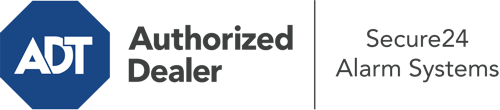How Do I Use The ADT Command Panel In Harrisburg?
The heart of your home security system, ADT Command is a high-performing interactive screen that interacts with all of your security sensors. You have the ability to arm your system, personalize home automation preferences, and even talk to monitoring specialists. Chances are you’ll have no difficulties navigating this intuitive interface, but to help you get started, it’s an excellent idea to investigate a few of its essential features.
What Are You Able To Do With ADT Command In Harrisburg?
Prior to diving into the basics of how to work it, take a minute to reflect on what this core home security hub can accomplish. First and foremost, ADT Command is where you can arm and disarm your alarm system, but it’s able to do quite a bit more.
When using ADT Command, you may:
- Custom-tailor home automation with your own schedules, rules, or scenes. For example, you can have your front door secure automatically when the system is armed or have lights turn on at predetermined times.
- Secure or open doors.
- Review real-time footage or saved clips of your doorbell, indoor, or outdoor cameras.
- Converse through the 2-way talk component or reach out to ADT directly in the event of an emergency.
- Integrate with your smart speaker.
- Make changes to users and Wi-Fi settings.
Getting Familiar With Your ADT Command Panel In Harrisburg
One of the most beneficial things you can do is just familiarize yourself with the layout. That commences with the home screen. You’ll see a large icon that signifies your current status - such as “Armed Away.” Beneath, you’ll see smaller icons that symbolize different arming options. Press them when you want to change your status. The custom arming choice is useful as it allows you to bypass certain components. Interested in leaving a window ajar overnight for a little clean air without setting off the alarm? That’s not a problem.
At the upper left, you’ll see a Wi-Fi icon that shows your signal strength and a mailbox symbol where you are able to get advisories from ADT. On the right, you’ll find icons for zones, scenes, and home automation. At the top right, you’ll see important emergency panic buttons. You’ll have the ability to press for fire, police, or personal. Your monitoring agents will alert the right emergency personnel based on your choice.
The pointer to the right-hand side will lead you to additional options. There, you’ll see access to the system’s tools. Touch this indicator, input your security code, and then you’ll have the opportunity to change general settings, Wi-Fi settings, user profiles, and more. You’ll even find support videos if you are in need of direction.
Arming Your Home’s Protection Via The ADT Command Panel
The interactive central hub makes arming your system fast and simple. All you have to do is choose the symbol you wish to use from the home screen. Your options are Arm Stay, Arm Away, and Arm Custom. If your property will be empty, the away choice is your best bet. You may opt to “quick arm,” which doesn’t call for a passcode, or to delay the activation of your home’s protection. This will trigger a countdown, giving you time to exit before the system activates. Arm Stay is the appropriate choice if someone is on site. The custom selection allows you to circumvent particular components and also operates on a delay.
Once you know the fundamentals of arming your system, you may start exploring the other remarkable features.
Take Advantage Of ADT Command With Your New Home Defense From Secure24 Alarm Systems
Are you feeling the anticipation of being able to manage and personalize your complete home security system using one centralized touchscreen hub? Utilize the multi-featured ADT Command in Harrisburg by turning to the experts at Secure24 Alarm Systems. Dial (717) 256-1545 to customize your home’s protection today.